*Pictures courtesy of: *Vecteezy
Edinson Moreno
With nine years of experience in the technology industry.
I have helped different companies across various sectors of the business, Including sales, engineering, IT, manufacturing, and cloud computing.
Some of my contributions across the areas in the companies that I've passed through are:• In sales, I facilitated the reporting on the selling metrics of my team.
• In Engineering, I helped to find design flaws in electronic devices.
• In IT, I laid down preventive maintenance plans to secure the uninterrupted operation of the business's processes.
• In Manufacturing, I took care of documenting assembling methods for new products.And Finally in Cloud computing:
My passion for the latest technologies and a continuous desire to learn.
Has led me to become a certified Salesforce Administrator.
My fluency in both English and Spanish. Has served as leverage for my communication skills.
Allowing me to become a collaborator in the Salesforce area for Fortune Global 500 companies.

How to extract all the values of a Dependent Picklist Matrix
A Dependent Picklist Matrix is created whenever you create a field dependency in an object between two picklists:
If you want to skip the Dependent Picklist explanation, just click here ;)
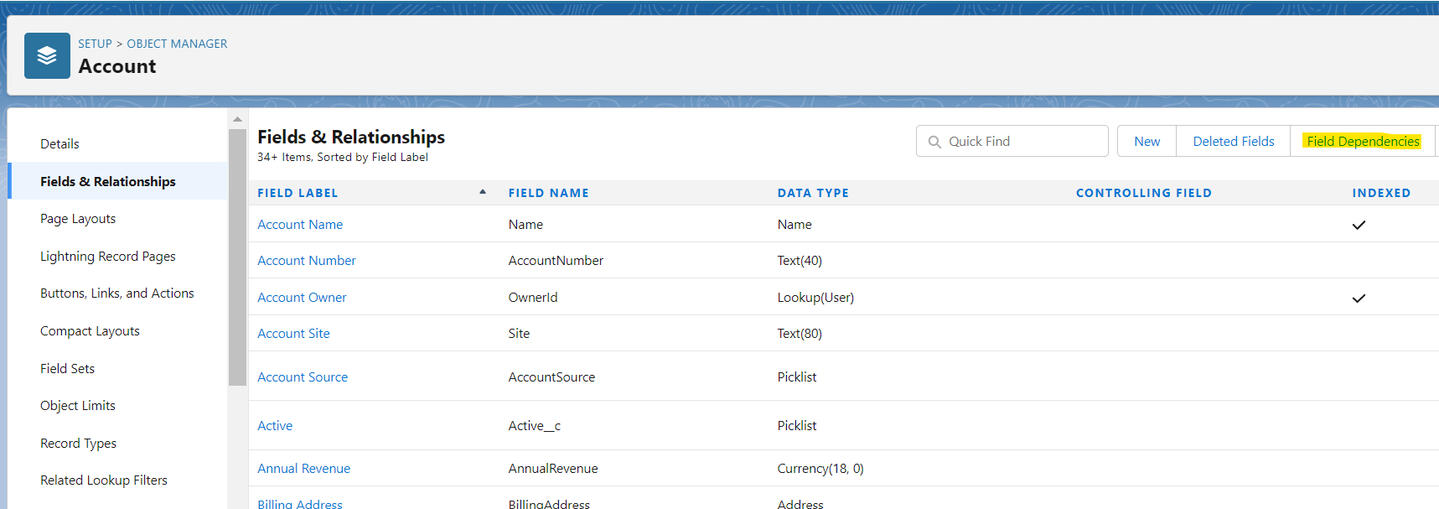
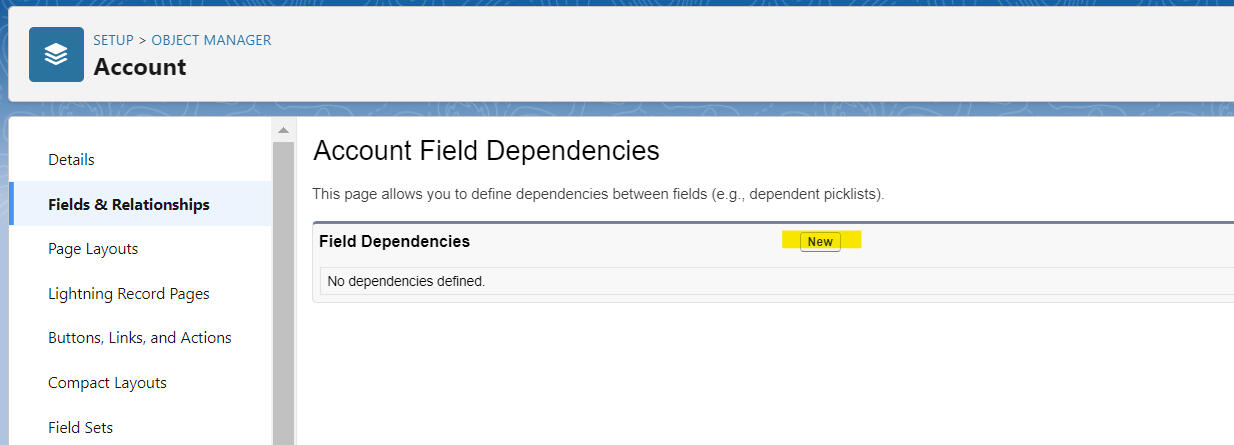
This means that the values available for the user to select in the Dependent field will depend on the selection of the values from the Controlling field
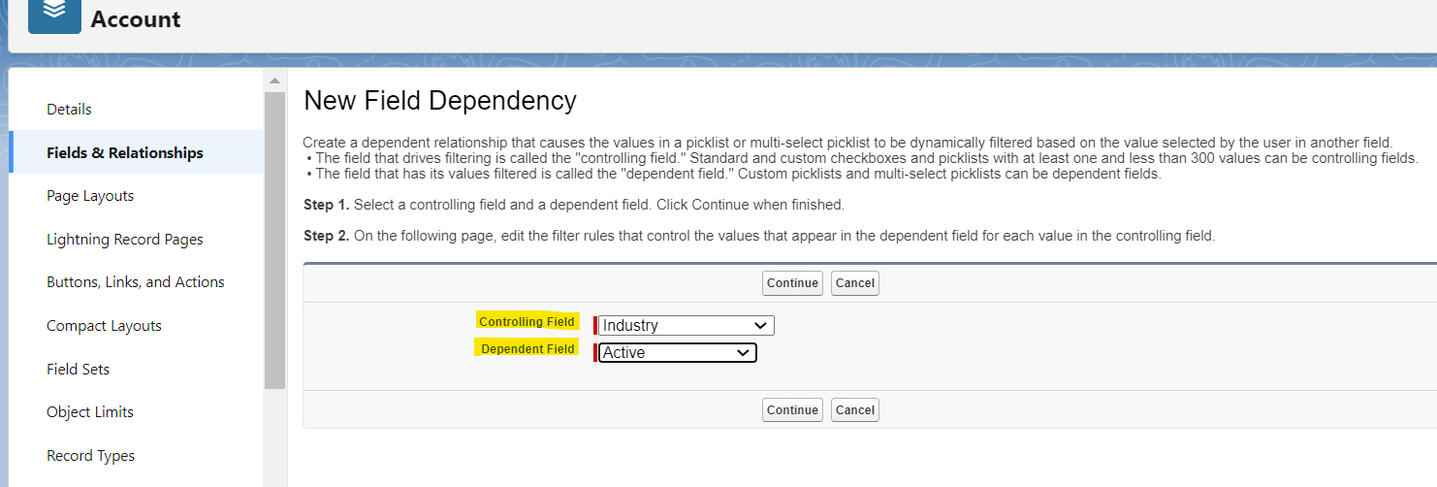
There is a table or a matrix where you can select the combination of values that should be available.
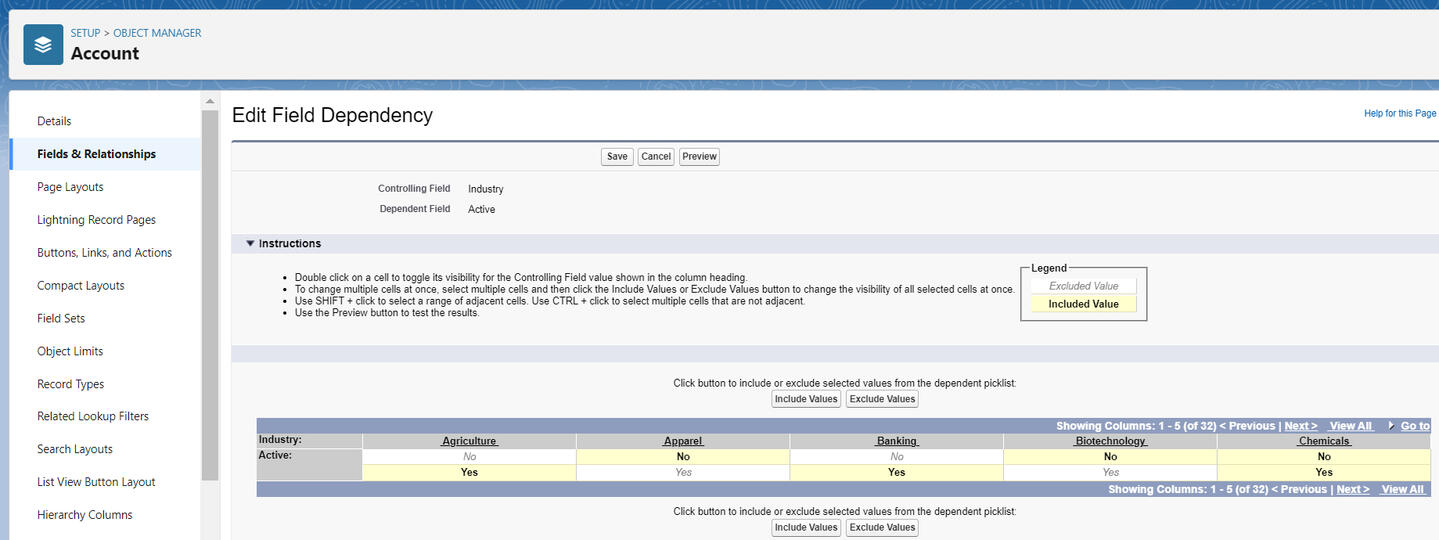
Here is an example of how it should work once you select the combination of values. Down you can see what happens in the Active field when a User selects Agriculture or Chemicals in the Industry field in the Account object.
Given that in the matrix on the image above, we selected No in the Agriculture column only that option will be available in the Active field when the User selects Agriculture in the Industry field
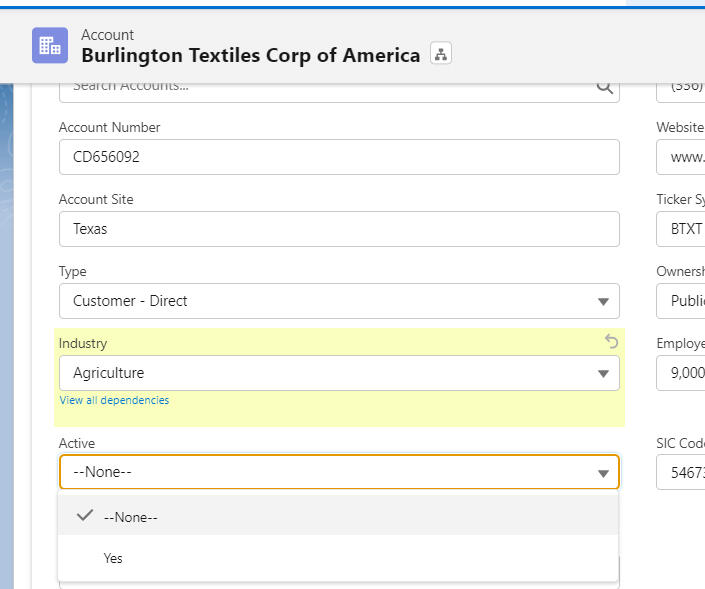
And in the image below you can see how both options Yes and No are available in the Active field when the User selects Chemicals in the Industry field. Because we selected both options in the Chemicals column in the above matrix.
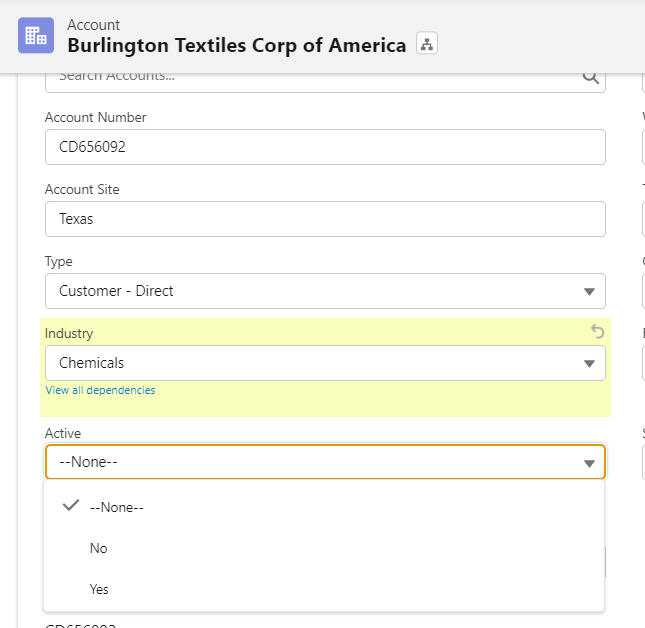
Sadly extracting the values from that matrix is not a native functionality in salesforce.But luckily for us, there is a wonderful Chrome extension called: Salesforce Dependent Picklist Matrix Export by Maninder Singh.This extension is awesome and can save you hours of work. Because it allows us to export all the values of the matrix to a .csv file just by clicking the Export Matrix button , you can open it on excel and filter the values by excluded or included.
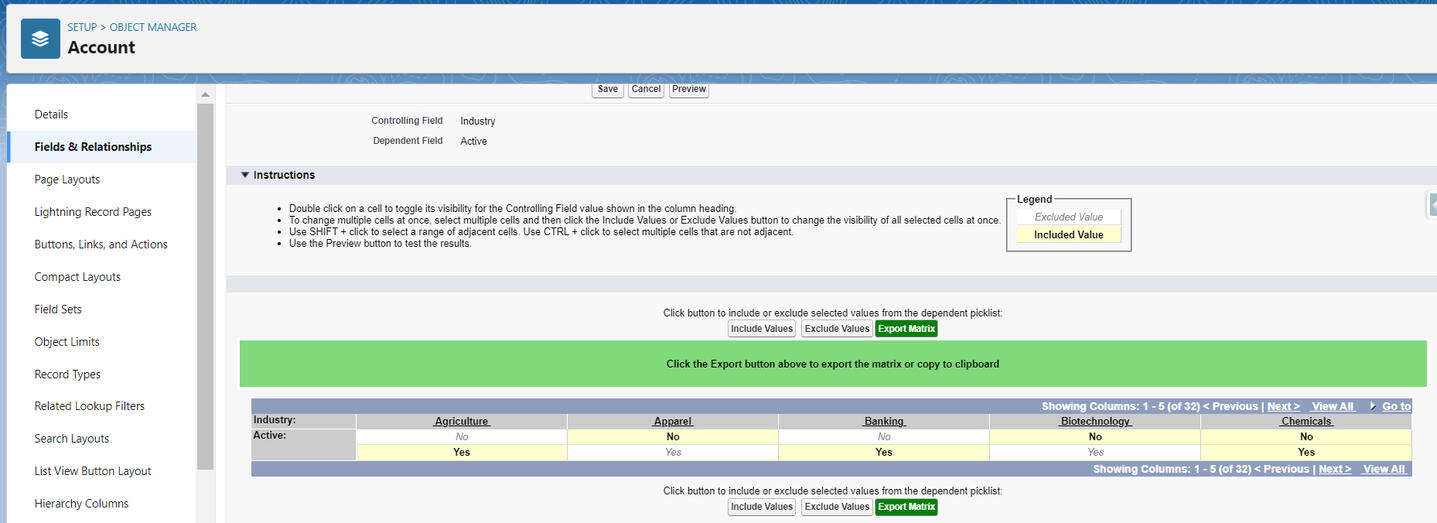
So don't think twice before giving it a chance. It costs from 4$ a month but this is nothing for the value that it brings to your productivity.
Huge shout out to Maninder Singh






